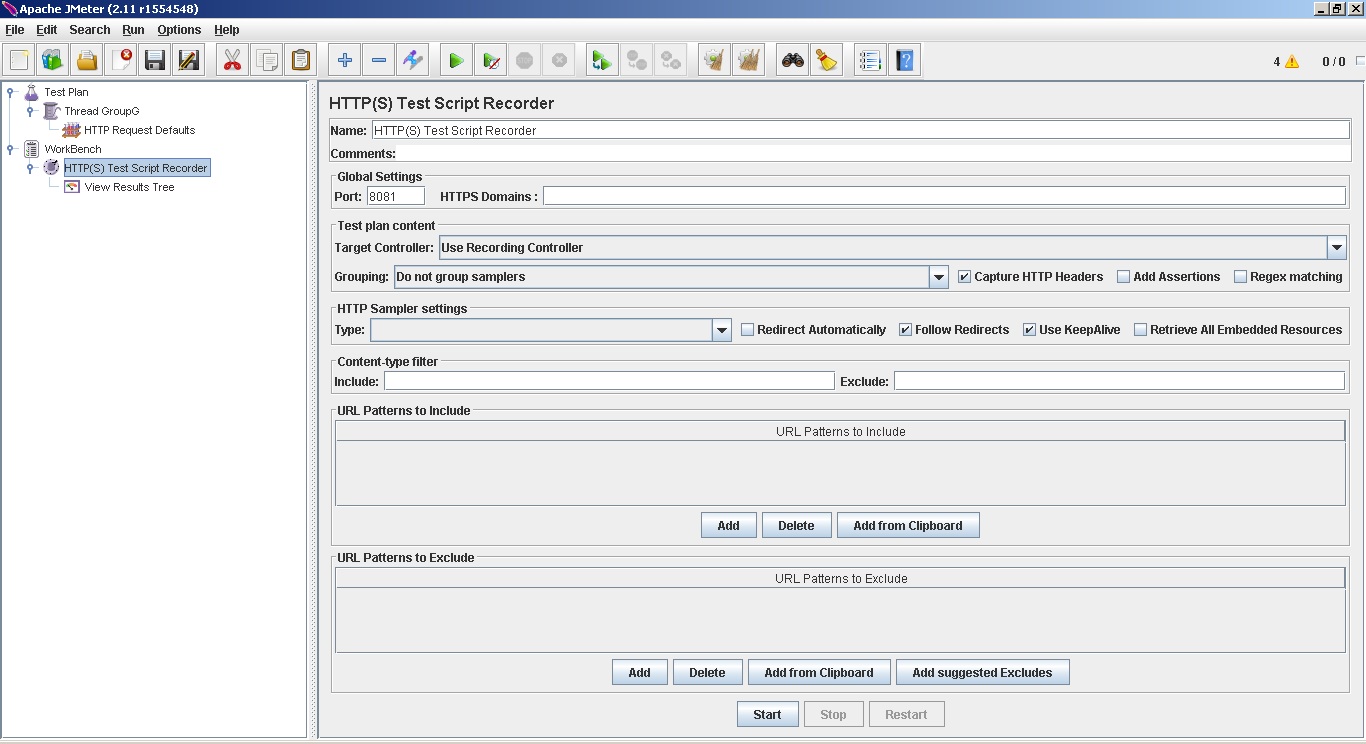Recording of web pages for performance testing is straight forward in Jmeter
Open a new Jmeter Test Plan (opens up by default for new setup), this will have Test Plan and WorkBench options by default in the left tree.
Follow these steps to setup the recording
Step 1: Right Click on Test plan->Add-> Threads -> Thread Group
Step 2: Thread Group->Add->Config Elements-> HTTP Request Defaults
Step 3: Now under Workbench-> Add-> Non Test Elements-> HTTP(S) Test Script Recorder
Step 4: (Optional to view requests) HTTP(S) Test Script Recorder -> Add Listener- > View Tree Listener
So far we have just added elements and not done any configuration setting. For recording purpose, we need to configure some values in HTTP(S) Test Script Recorder
Port is required to be set to record the browser activity. HTTPS Domains setting is required if we are trying to record HTTPS pages, as I am not doing it here so this is left blank. URL patterns to include and exclude can be set for specific patterns to be recorded.
For this test I only set Port number. The same port number needs to be set in proxy setting for browser from which we are recording the test cases. Click on start button in Recorder and set the proxy setting in browser. For example, in Firefox go to Options->Advanced->Network->Connection-Settings->Manual Proxy Configuration->Http proxy= localhost and Port same as set in Recorder.
And now we are done. Whatever you will browse, will automatically get recorded in Jmeter.